Let’s create SCCM collection for Windows 11 compatible devices to help with Windows 10 to 11 migrations. You can use this collection to deploy the Windows 11 Feature Update and In-place Upgrade Task Sequence (IPU).
Microsoft’s new attribute explained in the below sections helped system admins to get the Window 11 Upgrade Compatible Matrix report and collection without writing complex WQL and SQL queries. SCCM Windows 11 Upgrade Readiness Report Using SQL Query helps to create a custom report for Windows 11 upgrade readiness scenario.
The collection helps to group Windows 11 upgrade compatible Windows 10 devices this collection is useful in many upgrade deployment scenarios and reporting scenarios. I recently learned about the hardware inventory and CMPivot entity details available in the SCCM from MVP colleague Matthew Hudson.
I recommend creating All Windows 11 Devices collection if you have not created one. All Windows 10 and All Windows 11 SCCM Collections help the admins to target applications and software updates to the appropriate group of devices (and produce reports).
You can use requirements rules, global conditions, etc to segregate the Windows 10 and Windows 11 devices without creating collections. You also need to take care of best practices while creating SCCM (aka ConfigMgr) dynamic collections.
- Reset Touchpad Settings and Gestures to Default in Windows 11
- Windows365 Enterprise Introduces Disk Storage Resizing for Cloud PCs with Step-Up Licenses
- Enable Disable Performance Mode for Dev Drive Protection in Windows 11
- How to Turn Off Microsoft Edge Notifications
- Robopack Makes Intune App Deployment to Next Level
Check Window 11 Upgrade Compatible Matrix from Resource Explorer
You can use SCCM resource explorer to check the details of Windows 11 upgrade compatible Windows 10 device properties such as Build Number, OS Caption, or OS edition details. This SCCM report available in Resource Explorer provides Window 11 Upgrade Compatible Matrix.
The Windows 11 Upgrade Experience Insidcator is the new attribute that SCCM is collecting as part of hardware inventory and you can check the details from SCCM resource explorer. The Upgrade Experience Insidcator gives you a better view of Windows 11 upgrade compatibility details in a simplified way.
- Navigate to \Assets and Compliance\Overview\Devices\ and select any one of the Windows 10 devices.
- Right-click on one of the devices and select Start and click on Resource Explorer.
- Navigate to UPGRADE_EXPERIENCE_INDICATOR tab on the left side to get the details of Windows 11 upgrade compatible Windows 10 devices related details.
NOTE! – For each version of Windows 11 release, there will be a different code. The code for Windows 11 21H2 is CO21H2 and for Windows 11 22H2, it’s NI22H2.
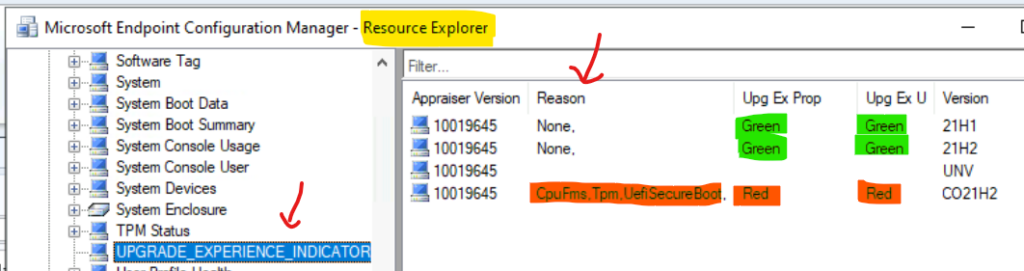
The following table gives you the details of the Windows 11 compatibility matrix with the reason for not being compatible with some of the Windows 10 devices. These are super useful details instead of going through many complex scenarios.
| Appraiser Version | Reason | Upg Ex Prop | Upg Ex U | Version |
| 10019645 | None, | Green | Green | 21H1 |
| 10019645 | None, | Green | Green | 21H2 |
| 10019645 | UNV | |||
| 10019645 | CpuFms, Tpm, UefiSecureBoot, | Red | Red | CO21H2 |
Create SCCM Collection for Windows 11 Upgrade Compatible Devices
Let’s create Create SCCM Collection for Windows 11 Upgrade Compatible Devices. This collection is limited to the All Windows 10 Devices collection so that we can avoid evaluating other devices using the WQL query.
- Navigate to \Assets and Compliance\Overview\Device Collections.
- Right-click on Device Collections -> select Create Device Collection.
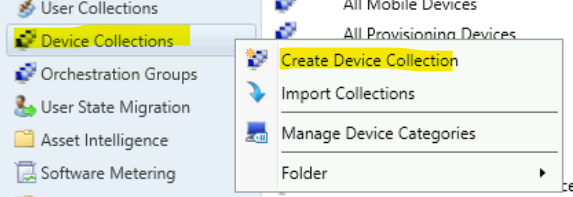
Let’s start the collection creation process to group Windows 11 Upgrade compatible Windows 10 devices. I have selected the Limiting Collection as All Windows 10 Devices so that any other devices will not be part of the Windows 11 Upgrade compatible Collection.
- Name of the Collection – WIndows 11 Compatible Devices.
- Description for the collection – Based on Upgrade Experience Indicators inventory.
- Limiting Collection – I have selected All Windows 10 Devices.
Read More – Stop Using Collections Limited to All Systems or All Users.
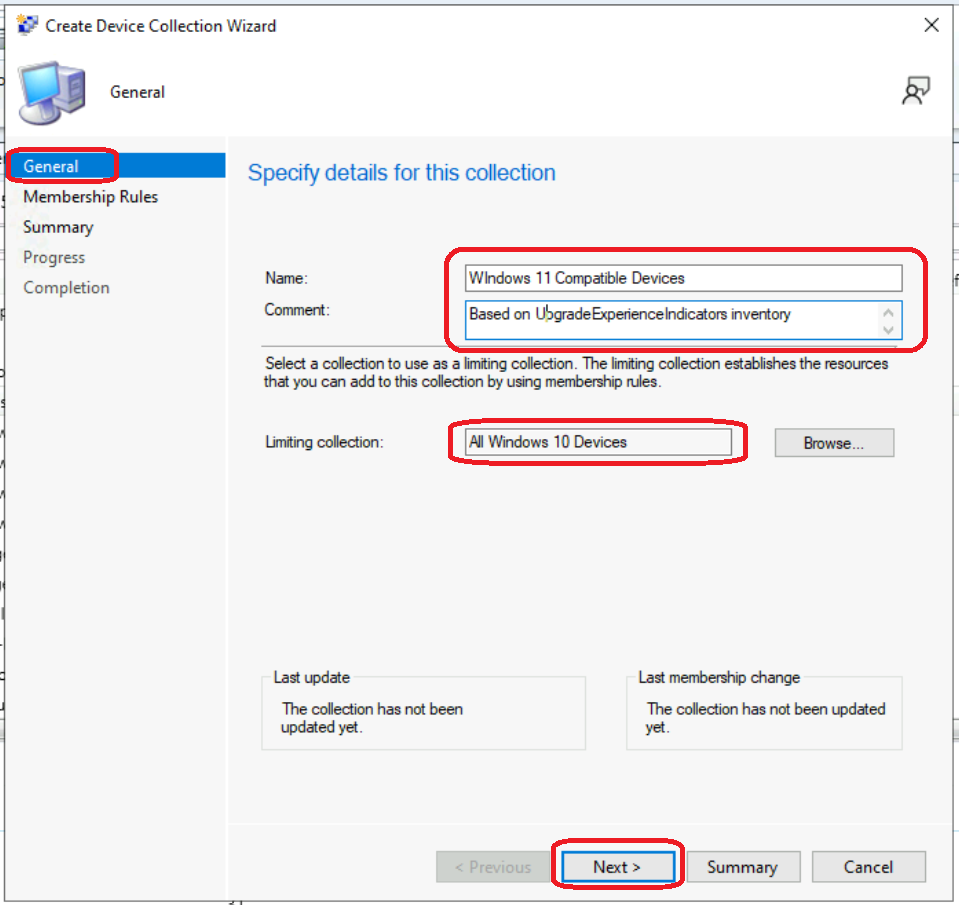
Now, it’s time to create a dynamic collection with Windows 11 upgrade compatible devices using Query Rule (aka WQL query).
- On the Membership Rules page of the Create Device Collection Wizard, in the Add Rule list, select the type Query Rule membership rule for this collection.
NOTE! – You can configure multiple rules for each collection if there is a requirement. This is not required for Windows 11 upgrade compatible devices collection.
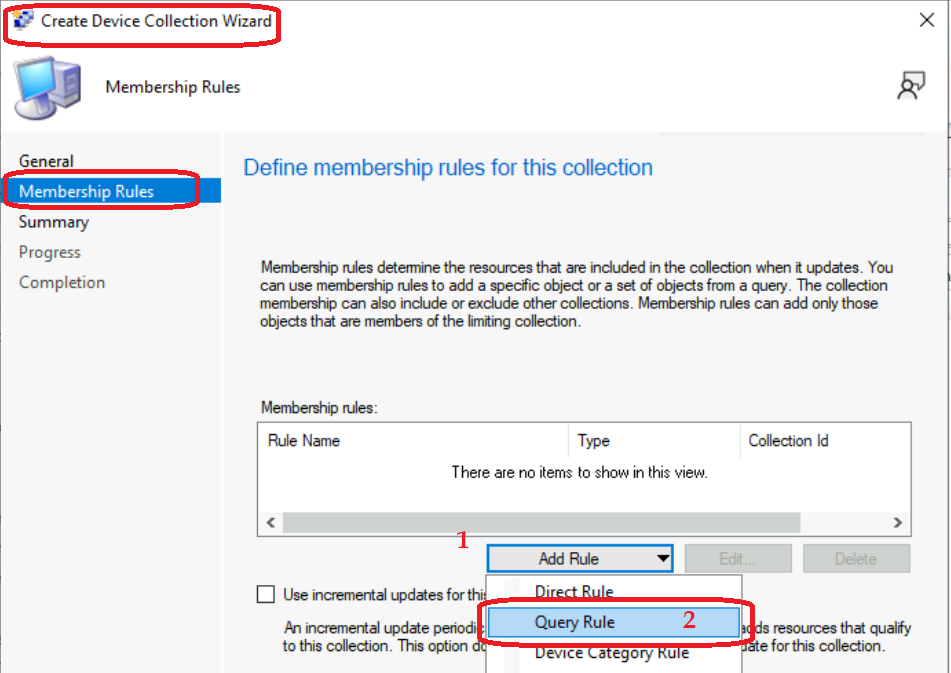
It’s time to design the WQL query criteria for Windows 11 upgrade compatible devices. You need to create two WQL query criteria for this dynamic SCCM collection creation process.
- Enter the name of the Dynamic query – Windows 11 Upgrade Compatible Devices.
- Click on Edit Query Statement to add All Windows 11 devices.
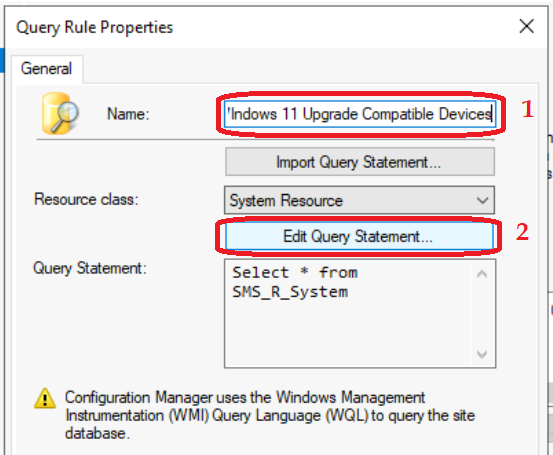
It’s time to start the WQL query design to discover Windows 11 upgrade compatible devices.
- Click on the Criteria tab
- And then Click on the Show Query Language button and copy the WQL query from the below section to complete the collection creation process.
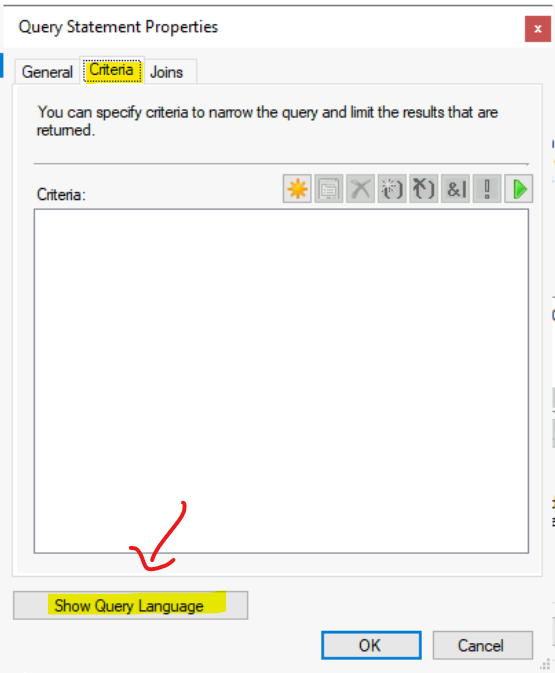
What is Windows 11 UPGRADE EXPERIENCE INDICATORS
The SCCM collection for Windows 11 upgrade compatible devices is based on a new attribute class available on Windows devices called UPGRADE EXPERIENCE INDICATORS. The inventory details of this attribute class are collected.
I don’t see any official documentation about the attribute class UPGRADE_EXPERIENCE_INDICATORS and the two attributes mentioned below. The values of these two attributes must be GREEN to pass the compatibility test for the Window 11 upgrade.
- UpgExProp – Upg Ex Prop as per Resource Explorer.
- UpgExU – Upg Ex U as per Resource Explorer.
You need to create two different criteria(s) for Windows 11 Upgrade Compatible devices SCCM collection. The following are the two WQL queries that would help complete this task. The following is the list of Attributes available for the UPGRADE_EXPERIENCE_INDICATORS attribute class.
- AppraiserVersion
- GroupID
- Reason
- ResourceID
- RevisionID
- TimeStamp
- EpgExProp
- UpgExU
- Version
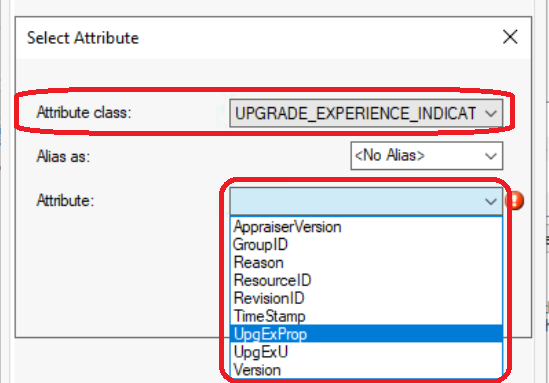
SCCM Collection Query to check UpgExProp, UpgExU, and Version values
The following is the SCCM Collection Query to check Windows 11 UPGRADE EXPERIENCE INDICATORS UpgExProp, UpgExU, and Version values. Copy the below WQL query in the Query Statement Properties as you indicated in the above screenshot.
This WQL query helps you filter the Windows 10 devices based on the attribute values UpgExProp and UpgExU. The value for the UpgExProp and UpgExU attributes must be GREEN to pass the Windows 11 21H2 compatibility test. Also, the version must be CO21H2.
- Copy the following WQL query Query Statement Properties.
- Click OK and OK to continue.
select SMS_R_System.ResourceId, SMS_R_System.ResourceType, SMS_R_System.Name, SMS_R_System.SMSUniqueIdentifier, SMS_R_System.ResourceDomainORWorkgroup, SMS_R_System.Client from SMS_R_System inner join SMS_G_System_UPGRADE_EXPERIENCE_INDICATORS on SMS_G_System_UPGRADE_EXPERIENCE_INDICATORS.ResourceID = SMS_R_System.ResourceId where SMS_G_System_UPGRADE_EXPERIENCE_INDICATORS.UpgExProp = "Green" and SMS_G_System_UPGRADE_EXPERIENCE_INDICATORS.Version = "CO21H2" and SMS_G_System_UPGRADE_EXPERIENCE_INDICATORS.UpgExU = "Green"NOTE! – Windows 11 21H2 compatibility test, you need to use and WQL query for 22H2 version of Windows 11 is given below. SMS_G_System_UPGRADE_EXPERIENCE_INDICATORS.Version = “NI22H2“
select SMS_R_System.ResourceId, SMS_R_System.ResourceType, SMS_R_System.Name, SMS_R_System.SMSUniqueIdentifier, SMS_R_System.ResourceDomainORWorkgroup, SMS_R_System.Client from SMS_R_System inner join SMS_G_System_UPGRADE_EXPERIENCE_INDICATORS on SMS_G_System_UPGRADE_EXPERIENCE_INDICATORS.ResourceID = SMS_R_System.ResourceId where SMS_G_System_UPGRADE_EXPERIENCE_INDICATORS.UpgExProp = "Green" and SMS_G_System_UPGRADE_EXPERIENCE_INDICATORS.Version = "NI22H2" and SMS_G_System_UPGRADE_EXPERIENCE_INDICATORS.UpgExU = "Green"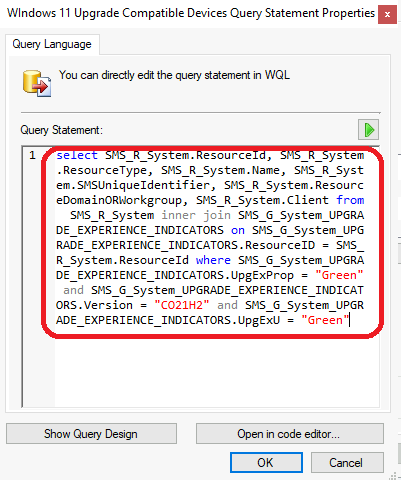
Windows 11 22H2 Compatibility Collection
Windows 11 22H2 compatibility collection query is given below.
select SMS_R_SYSTEM.ResourceID,SMS_R_SYSTEM.ResourceType,SMS_R_SYSTEM.Name,SMS_R_SYSTEM.SMSUniqueIdentifier,SMS_R_SYSTEM.ResourceDomainORWorkgroup,SMS_R_SYSTEM.Client from SMS_R_System inner join SMS_G_System_UPGRADE_EXPERIENCE_INDICATORS on SMS_G_System_UPGRADE_EXPERIENCE_INDICATORS.ResourceID = SMS_R_System.ResourceId where SMS_G_System_UPGRADE_EXPERIENCE_INDICATORS.UpgExProp = "Green" and SMS_G_System_UPGRADE_EXPERIENCE_INDICATORS.Version = "NI22H2" and SMS_G_System_UPGRADE_EXPERIENCE_INDICATORS.UpgExU = "Green"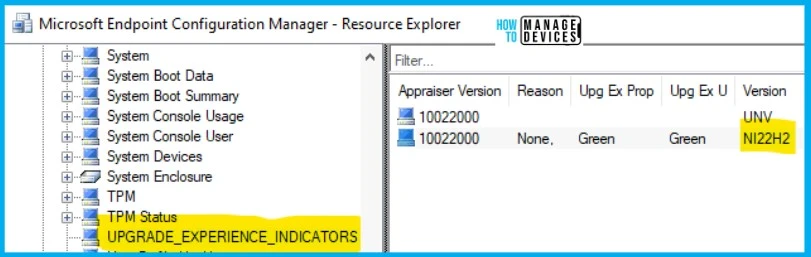
Full Collection Update and Use Incremental Updates Settings
It’s time to configure “use incremental updates” for the SCCM collection for Windows 11 upgrade compatibility of devices. I don’t recommend configuring the incremental updates for this collection. The regular update of the SCCM collection for Windows 11 Upgrade compatible devices.
By default, the regular Full update schedule of the collection is 7 days. However, you might probably need to change the schedule in the real world to get better results. You can click on the Schedule button to change the schedule and select the custom interval – Recur every – 1 – day. Click on the OK button to continue.
Note! – Don’t configure an aggressive schedule for updates. However, you will need to ensure that you have an automatic schedule to update the dynamic collections.
- Disable the following option – Use Incremental updates for this collection.
- Regular Full Update- Schedule a full update on this collection – once every 1 day.
- Click on the Next button to continue.
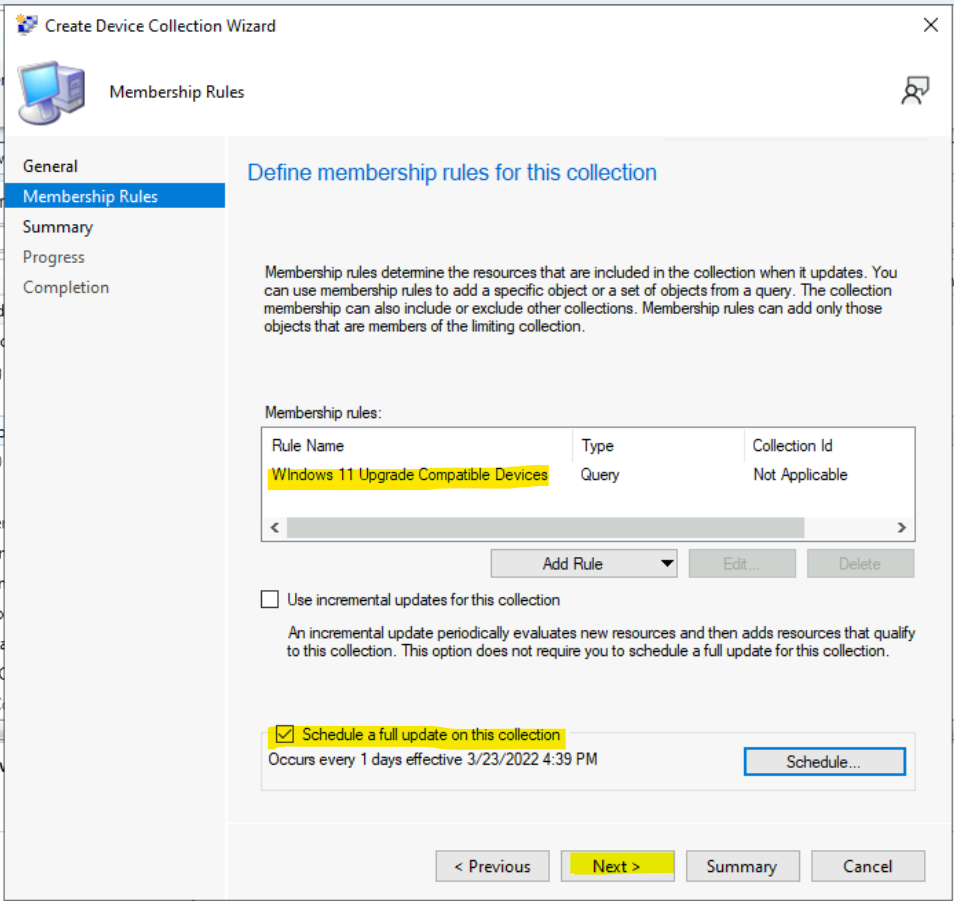
The following is the Setting Summary to confirm the collection query and other details. Click on the Next, Next, Close button to finish the creation of All Windows 11 Devices.
General
• Collection Name: Windows 11 Upgrade Compatible Devices
• Comment: Based on UpgradeExperienceIndicators inventory
Membership Rules
• (Query) Windows 11 Upgrade Compatible Devices
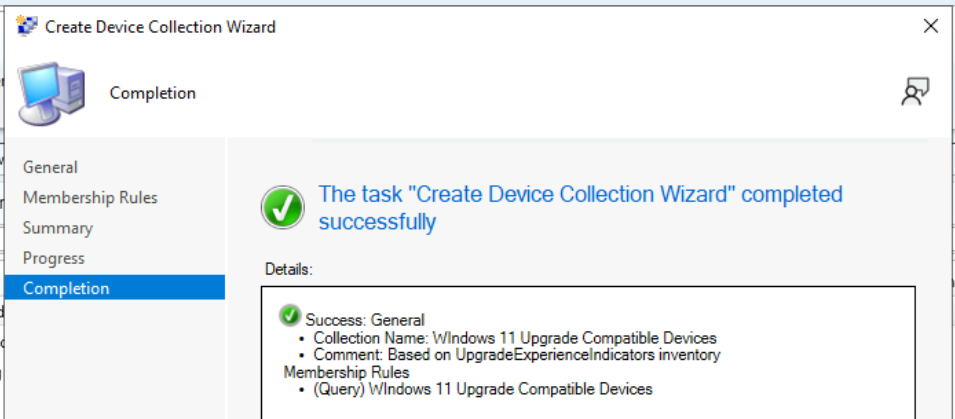
Results – SCCM Collection for Windows 11 Upgrade Compatible Devices
You can use the SCCM collection for Windows 11 Upgrade Compatible Devices to deploy feature updates and other specific Windows 11 upgrade deployments. This also helps avoid sending Windows 11 upgrade packages to noncompatible Windows 10 devices.
Navigate to \Assets and Compliance\Overview\Devices\WIndows 11 Upgrade Compatible Devices to confirm whether the collection is working as expected.
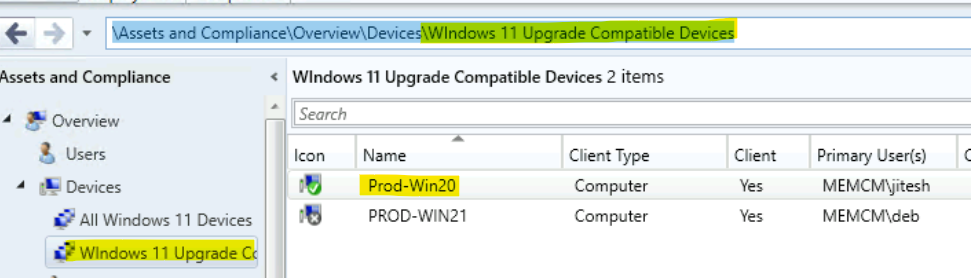
Author
Anoop C Nair is Microsoft MVP! He is a Device Management Admin with more than 20 years of experience (calculation done in 2021) in IT. He is Blogger, Speaker, and Local User Group HTMD Community leader. His main focus is on Device Management technologies like SCCM 2012, Current Branch, and Intune. He writes about ConfigMgr, Windows 11, Windows 10, Azure AD, Microsoft Intune, Windows 365, AVD, etc.


Hi
Perhaps it might also be an idea to create a collection of those machines who haven’t populated those values so that they aren’t flagged as a false positive as not being compatible.
I also created a Not Compatible collection by including the Windows 10 collection and excluding the Compatible collection – just an idea as it can be helpful to track the exceptions.
Thanks for the code as I was about to start tracking this process as Windows 11 gets closer to being actually safe to use in the Enterprise.
Take care.
The problem is.. not every computer in the enterprise has the UPGRADE_EXPERIENCE_INDICATORS attribute class. So the query against them in SCCM does nothing, and leaves out computers that I know for a fact are compatible with Windows 11.
Do you know why it’s not available?
Thank you, this was very useful.
Thank you for the post Anoop.
I am trying to find information on the valid values for: SMS_G_System_UPGRADE_EXPERIENCE_INDICATORS.Version
In your post, you indicate that the version should be: “CO21H2” but on machines in my environment I see the value: “NI22H2”. These devices still have Green for “Upg Exp Prop” and “Upg Ex U”.
It looks like the version number may be changing and therefore the query may need to be changed.
Any ideas/suggestions on this?
Thanks – Sam
That is correct you might need to change the query HKLM\SOFTWARE\Microsoft\Windows NT\CurrentVersion\AppCompatFlags\TargetVersionUpgradeExperienceIndicators\NI22H2 key for Windows 11 22H2 version.
I am having some issues with this. My collection is only showing 60 members and I know that I should have more. When I look at know compatible PC with the resource explorer I am only seeing 21H1 and 21H2. I am not seeing any of the Windows 11 versions being displayed. I ran the MS readiness PS script on this PC and it passed. Why would the hardware inventory not reflect this? I verified that my PC’s are in the proper collection.
Hi, Did you get a chance to troubleshoot to check the schedule hardware inventory policy
https://www.anoopcnair.com/machine-policy-request-evaluation-cycle-client-action-sccm-configmgr/