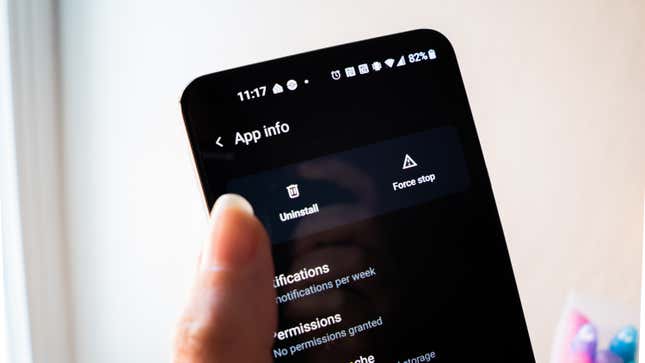
It’s a relatively known fact that if you buy an Android device, especially a cheap one, you’re bound to run into some bloatware. It’s an issue that’s plagued the platform since its launch, and though phone and tablet manufacturers have adopted better practices over the years, it remains a prevalent problem on affordable Android devices in particular.
Lenovo is one of the few manufacturers offering Android-based tablets for sale in the U.S. The company’s lineup includes budget tablets starting at $100 that can be easily purchased from big-box retailers like Walmart, along with a premium lineup of tablets that start at around $300.
But a cheap device comes at a price: Some Lenovo tablets, including the Tab P11 Pro, arrive pre-filled with apps and services that run in the background by default. Lenovo users have complained before about its bloatware, though a recent tweet has rekindled the conversation.
“My Lenovo tablet was remotely modified via forced update to have un-dismissable, un-mutable, system ad notifications from an app that cannot be uninstalled or disabled,” tweeted Ben Krasnow, a senior staff hardware engineer at Verily. Krasnow linked to a multi-page Lenovo forum post with users detailing their frustrations and being forced to deal with notifications from the pre-installed Lenovo Tips app.
“I know that hardware manufacturers install their own apps on the devices they sell to try and improve user experience but today I was surprised to see the following on my P11 this morning: A notification of an offer to join Amazon music,” user TonyJewell commented in the Lenovo support forum.
TonyJewell added that they could not disable notifications for Lenovo Tips, nor was there an option to disable it within the settings panel.
A Lenovo support specialist, who has shown up previously in related posts within the last year, suggests to the user that they shut off notifications entirely for the Tips app. But they add, “the Lenovo Tips app that you’re referring to is a pre-installed app that cannot be uninstalled or disabled.”
I asked Krasnow for clarification on the Lenovo tablet’s “forced update” and whether it came from the Google Play Store or another source. Krasnow described the update to me as an immediate reboot, then confirmed that a new version had been installed. “The ‘tips’ app probably has always been installed, but this is the first time it shows ads via system notification,” he said.
Krasnow added in a follow-up tweet, “The strange thing is that the ads cannot be dismissed or avoided by any amount of settings or options.”
I don’t have a Lenovo Android tablet to test out this update, so I’ve reached out to the company to confirm what exactly is going on with Lenovo Tips. But I’ve been covering Android long enough to know that this is simply par for the course, and I would not be doing my job if I didn’t inform you that you’re likely to run into this scenario if you’re trying to save cash on an Android device.
Samsung is the other major manufacturer still making Android tablets for the U.S. market, along with TCL and Onn, which is Walmart’s house gadget brand. (Amazon makes Android tablets, too, but it remains a fork as it doesn’t pull from the Google Play Store.) All three of those manufacturers tack on extra applications in an attempt to lure you into a specific service or ecosystem. In Samsung’s case, it’s not just limited to its budget offerings. The company recently stopped serving ads on its flagship devices after numerous user complaints. As it is, Android tablets suffer from a lack of apps optimized for the larger screen space. Not to mention, they’re often behind in software updates.
In most cases, you can remove the unwanted apps and services to free up some storage space—and save your sanity. On most Android devices, go into Apps and settings and tap the option to expand your entire list of installed applications. From here, scroll through until you identify the app that’s spamming you with ads. You’ll see options to Uninstall and Force Stop an app. In some cases, you’ll only have an option to Disable it, and you’ll want to toggle that on to at least keep the app from running in the background.
If Lenovo has in fact baked ads into system notifications that you can’t turn off, well, that would be a huge problem. We’ll update this story if and when the company responds.